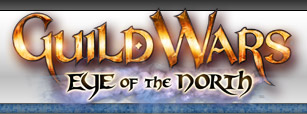 |
  |
|
|
TU Chat |
View unanswered posts | View active topics
Posting help : GW Discussion
|
All times are UTC - 8 hours |


|
Page 1 of 1 |
[ 13 posts ] |
|
|
||||||||||||||
|
||||||||||||||
|
||||||||||||||
|
||||||||||||||
|
||||||||||||||
|
||||||||||||||
|
||||||||||||||
|
||||||||||||||
|
||||||||||||||
|
||||||||||||||
|
||||||||||||||
|
||||||||||||||


|
Page 1 of 1 |
[ 13 posts ] |
|
All times are UTC - 8 hours |
|
||||
|
You cannot post new topics in this forum You cannot reply to topics in this forum You cannot edit your posts in this forum You cannot delete your posts in this forum You cannot post attachments in this forum |
![(!empty($user->lang['IMAGE'])) ? $user->lang['IMAGE'] : ucwords(strtolower(str_replace('_', ' ', 'IMAGE')))](http://img389.imageshack.us/img389/2544/gw0074ab.jpg)
![(!empty($user->lang['IMAGE'])) ? $user->lang['IMAGE'] : ucwords(strtolower(str_replace('_', ' ', 'IMAGE')))](http://img389.imageshack.us/img389/5971/gw0087gy.jpg)
![(!empty($user->lang['IMAGE'])) ? $user->lang['IMAGE'] : ucwords(strtolower(str_replace('_', ' ', 'IMAGE')))](http://www.canberra.edu.au/cc/ccn/images/prntscrn.jpg)
![(!empty($user->lang['IMAGE'])) ? $user->lang['IMAGE'] : ucwords(strtolower(str_replace('_', ' ', 'IMAGE')))](http://img388.imageshack.us/img388/4549/untitled0bb.jpg)
![(!empty($user->lang['IMAGE'])) ? $user->lang['IMAGE'] : ucwords(strtolower(str_replace('_', ' ', 'IMAGE')))](http://img374.imageshack.us/img374/1018/untitled5co.jpg)


![(!empty($user->lang['IMAGE'])) ? $user->lang['IMAGE'] : ucwords(strtolower(str_replace('_', ' ', 'IMAGE')))](http://img426.imageshack.us/img426/2079/googlecopy2or.gif)





