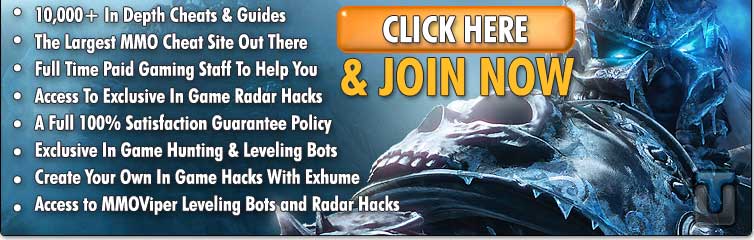Having a blast with the Campaign but are annoyed that there’s no option to activate Antialiasing in StarCraft 2? No worries, we’ve got the solution, but only for the happy NVidia video card owners! Sorry, but there’s no such option for Radeon video cards, which is unacceptable by today’s standards for a PC game.
Just like in the Beta, Starcraft 2 has no option to enable Antialiasing, but fortunately NVidia allows us to force it from its Control Panel. How do you do this?
Right-click on your desktop, choose “NVIDIA Control Panel” from the list, select “Manage 3D setting” and then click “Antialiasing – Mode” from the options to the right. Now chose “Override any application setting” from the drop down list and force your favorite Antialiasing level to 2x (up to 16x), in “Antialiasing – Setting”.
This is by far the only way you can activate Antialiasing in StarCraft 2. Now, when you play Starcaft 2, you’ll get smooth edges on vegetation or fences. Have fun!